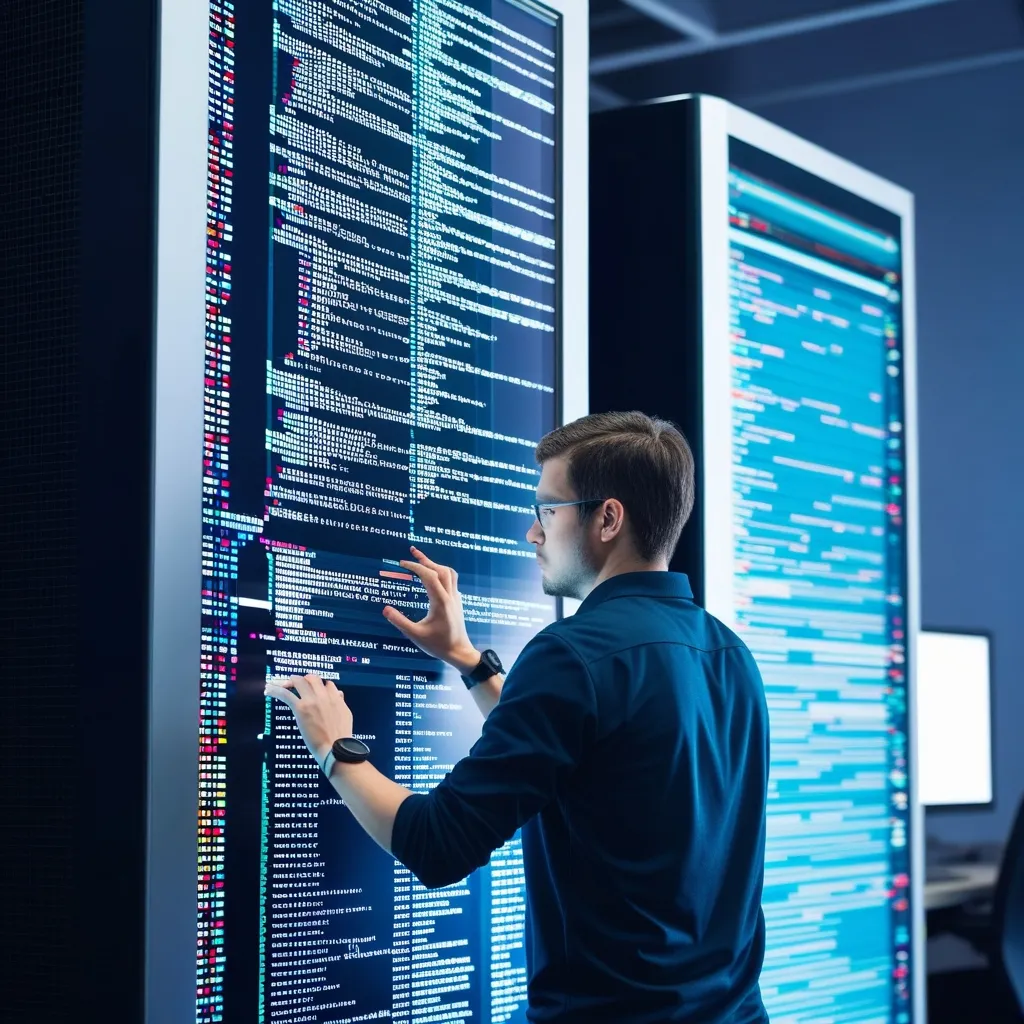If you’ve ever dived into the world of Docker, you’d know that amidst its ocean of capabilities, the docker inspect command stands tall as one of the most insightful tools. Picture this: it’s your magnifying glass, letting you see the intricate workings of your Docker setup, be it containers, images, volumes, or networks. This command is like having a backstage pass to peek into the performance, configuration, and various other nuanced details that usually stay behind the curtains.
Peering Into the Details with Docker Inspect
Let’s break it down. The docker inspect command brings you the nitty-gritty information about Docker objects, serving it up in a JSON format. Now, JSON might seem like a bunch of gobbledygook if you’re not used to it, but trust me, it’s packed with insights. The general syntax looks like this:
docker inspect [OPTIONS] NAME|ID [NAME|ID...]
Not only can you inspect a single Docker object, but you can line them up in a queue, which makes it super versatile when you’re multitasking through your Docker endeavors.
Delving into Containers
Got a container running? Maybe it’s hosting your favorite new app or crunching data in the background. To dig up the finer points about it, you’d run:
docker inspect my_container
This is like opening the hood of a car, revealing an array of information—things like the container’s ID, its name, the image it was birthed from, and even the log path. You can see how often the container has been restarted, learn about its network settings, and even inspect how it’s shaking hands with the host system. It’s like getting a full dossier on your container, right in your terminal.
Customizing Your Insight
Now, let’s say you don’t have time to sift through all that JSON. You can refine the output with the --format option. This is where you get your hands dirty by pulling out specific snippets from the JSON forest. For instance, want just the IP address?
docker inspect --format='{{range .NetworkSettings.Networks}}{{.IPAddress}}{{end}}' my_container
It spits out only the IP address, cutting through the clutter like a hot knife through butter.
Inspecting Images
While the docker inspect command shines brightest with containers, images don’t get left out in the cold. You can inspect them too! Sure, the info isn’t as exhaustive as with containers, but you still get the low down on the configuration, layers, and metadata. Just throw in the image name or ID like so:
docker inspect my_image
But fair warning, if you want to poke around inside the image itself, you’ll need to fire up a container from it first.
Digging Into Other Docker Objects
Don’t stop at containers and images. Volumes, networks, and nodes are all up for inspection. To peek inside a volume, for example:
docker inspect --type=volume my_volume
And voila, you have detailed info about what makes that volume tick.
Juicy Advanced Options
The nuanced exploration doesn’t stop there. There are advanced options in your toolbox.
Checking the Size
Want to know how bloated your container has become? The --size option adds specifics about file sizes inside your container:
docker inspect --size my_container
Specifying the Type
If your Dockerverse is cluttered with names colliding into each other, use --type to point exactly where you mean:
docker inspect --type=container my_container
Real-Life Application
Say you’re trying to troubleshoot or simply learn more about a container’s settings. Running:
docker inspect my_container
gives you the whole shebang. But if you are pressed for info on something like a log path or specific settings? Flex those --format muscles:
docker inspect --format='{{.LogPath}}' my_container
For network settings, dive deeper:
docker inspect --format='{{json .NetworkSettings}}' my_container
This delivers a neat JSON summary of network configurations, ready for any parsing or analysis you might need to do.
Wrapping It Up
Mastery of the docker inspect command is akin to having a superpower in the Docker ecosystem. With this tool in your kit, troubleshooting, managing, and understanding your Docker containers, images, and more becomes a streamlined process. Whether you’re just getting your feet wet in Docker or if you’ve already been swimming with whales (I mean, containers!) for some time, the depth of insight you get from docker inspect is invaluable. So, next time something in your Docker setup seems off or you’re itching to explore, wield this command and delve into the hidden mysteries with confidence.